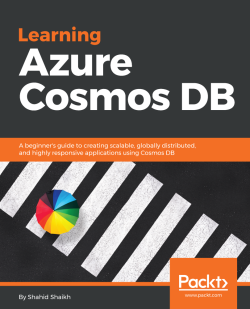Let's add few data in the MongoDB:

- Click on
New Document
{
"id": "10",
"name": "Shahid",
"location": "India"
} - You can add more fields of your choice. Click on the
Savebutton to add the record in the MongoDB collection. Repeat the steps to add multiple documents. - You can also query the data you have added in the collection from the
Data Explorerscreen. Click on theNew Mongo Querybutton on the top menu and it will open up an editor. Add any Mongo query you like, or just add{} - Refer to the following screenshot to see how it works:

Results may vary on your account.
So far we...