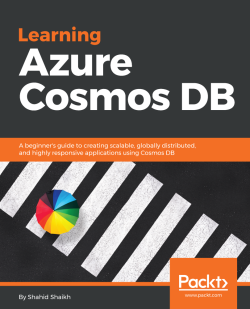MongoDB is one of the popular NoSQL databases. You need to create a MongoDB database and collection and you can do basic CRUD using the Azure Terminal in the browser, or get a connection string and connect it to your node app.
- Open your Azure portal and create a new MongoDB instance; refer to the following screenshot for reference:
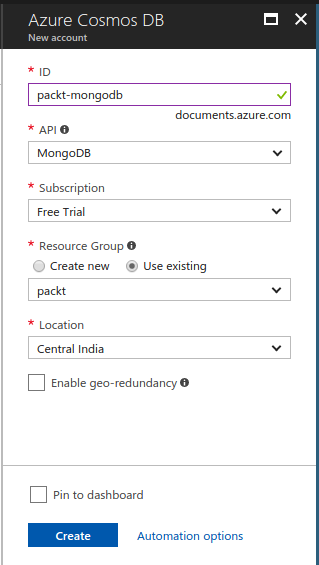
- Once it is created, you can add a new collection to it. Refer to the following screenshot for reference:
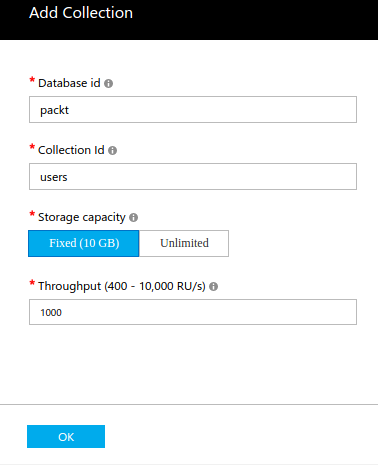
- Now you need to retrieve a connection string. Go to the
Settings|Connection Stringoption and copy the connection string.
Now you can connect your Node.js application to this MongoDB instance using the connection string.
We are going to cover Node.js in Chapter 5, Integrating Node.js with Cosmos DB.
You can, however, do the CRUD on the Azure browser terminal itself.
- Click on the
New documentbutton on top of the bar and add the following JSON to create a document:
{
"id":...