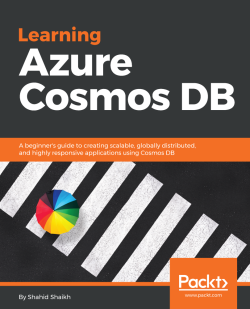Cassandra API provides us the ability to store NoSQL data efficiently and easily in Cassandra. You need to create a new Cassandra database inside Cosmos DB to perform the CRUD operation.
- Log in to your Azure portal and click on the
Azure Cosmos DBoption on the left side of the options bar. - Click on the + button and give your new database a proper ID, then choose the Cassandra option from the API dropdown.
- You can create a new resource or use the existing one. Select the
locationwhere most writing will happen and click on theCreatebutton. You can refer to the screenshot for reference:
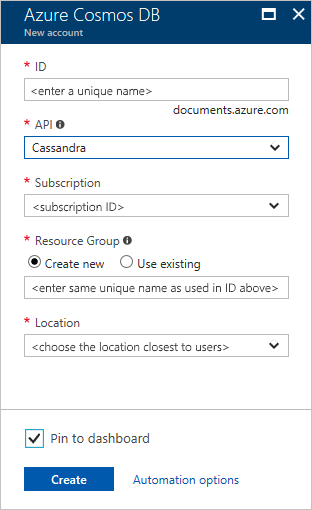
- Now, click on
Data explorer|New Tablebutton and create a new table to store the data. Refer the screenshot below for the reference.
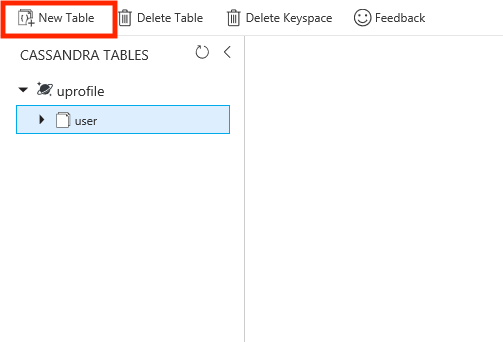
- Now, we can insert data using the standard SQL commands as shown below.
INSERT INTO uprofile.user
(first_name, last_name)
VALUES ('Shahid', 'Shaikh');- You can read data from the
Cassandratable using theSELECTquery.
SELECT * from uprofile...