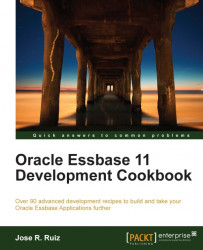In this recipe, we will use a substitution variable in a security filter. This filter will be set up to use MetaRead and Write access to the Sample.Basic database. A filter is a security object that will allow users read or write access based on the specified scope. Filters can be used to revoke or allow access to hierarchies or members in your dimension. This is a powerful tool for a developer, as it makes it possible to build one outline and customize what the users can see, based on their security.
To get started, click on the Start menu and navigate to Programs | Oracle EPM System | Essbase | Essbase Administration Services | Start Administration Services Console. In the Log in menu, enter your Administration Server, Username, Password, and click on the Log in button.