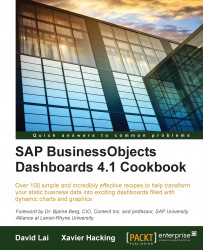Sometimes, cells need additional information to explain how they are used. You can create comment text on an adjacent cell. Or, if you do not want to fill up other cells, you can right-click on the same cell and select Insert Comment.
You need a basic dashboard containing a few components in the canvas with some bindings to the data model in the spreadsheet. You can also just reuse the dashboard from the previous recipe.
Right-click on the cell to which you want to add the extra information.
Choose Insert Comment.

Add your text. A small red triangle will appear in the upper-right corner of the cell.
Now hover your mouse over the cell and the comment you just entered will appear.
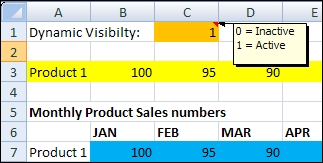
Comments are related to one spreadsheet cell only and are shown if you hover over the cell. This is a great way to document information that you do not need to see all the time, and keeps your data model clean.
A little remark about the usage of comments: they increase the size of the SAP BusinessObjects Dashboards file a bit.