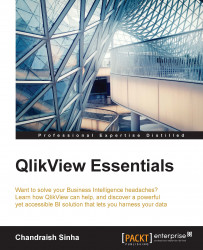Before embarking on our journey of designing visualizations, let's get familiar with different sheet objects. A QlikView document can have one or more sheets. These sheets will contain many objects. They are called objects or sheet objects because they reside on a sheet. In QlikView, every component has an ID. Sheets have a sheet ID and all other components have object IDs. Throughout the application, sheets and objects can be referred by these IDs. You can modify the properties of all the objects according to your requirements.
Right-click on an empty space on a sheet. Hover over New Sheet Object to get the list of sheet objects available to you. From the following screenshot, you can also see that you can copy and paste sheets. You can copy and paste sheet objects too.
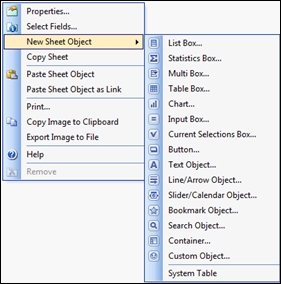
The list of sheet objects available to you are:
List Box is used to filter the data.
Statistics Box is a compact way to display a numeric field with default functions such as sum, min, max, average.
Multi Box...