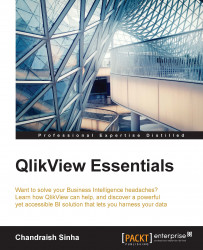Dimension limits can be set for chart types, except for gauge charts and pivot tables. It controls the number of dimension values you can see in a given chart.
Using dimension limits, you can see the first, largest, and smallest dimensions:
Create a new sheet. On the
Dashboardsheet, right-click and select Copy Sheet. This will create a copy of the sheet. The look and feel of all the objects will be the same. You can change the title of the sheet and delete the objects you don't need.You can also create a new sheet from the Layout menu.
Copy the sheet and change the title of the sheet to
Top Sales. Right-click and remove all the charts and containers as you don't need them in this sheet. Keep the list boxes on the left.We will create a bar chart to get the top five sales by subcategory. Create a new bar chart. On the General tab, change the title to
Top 5 Sales by SubCategory.Under Dimensions, select
SubCategory Desc.Under Expressions, specify the following expression and label...