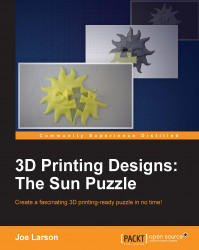To add the details of the nose and eyes, we'll use the Inflate tool. We'll also explore a few more keyboard shortcuts to simplify the process. The steps are as follows:
On the keyboard, type I to switch to the Inflate tool.

Use the F key to size the brush for drawing the nose.
Size the brush and click to complete the action:

Tip
Strength is another setting that can effect sculpting tools. You may have noticed it under the Radius setting. Setting Strength closer to
1makes the effect of the tool stronger, while setting it closer to0makes it weaker, with0.5being a happy medium setting between them. For drawing the nose, a dramatic change by setting the Strength to1will save time and effort and, fortunately, there is a keyboard shortcut for doing that.Press Shift + F on the keyboard to change the Strength setting of the tool.
Move the mouse pointer toward the middle of the Radial tool to increase the strength to
1.00.
Draw little circles around...