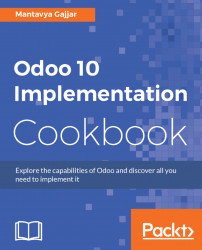Odoo has many enterprise social features. It performs many activities online such as sending email, inviting your customers to a portal and sending a document to get it signed online. All these activities bring users or visitors to your instance. By default, Odoo assigns a sub-domain name based on your company name filled-in at the time of creating an Odoo instance: https://yourcompany.odoo.com.
Odoo allows you to personalize your instance, you can set up your personal domain name and website theme on the online instance. Once a visitor accesses your website by typing your company's domain name, https://yourcompany.com, they are immediately redirected to your instance.
We assume that you have access to the Odoo online customer portal to access your instances and that you already bought your domain name If not, look at the recommended domain name provider here, http://www.mytipshub.com/top-ten-best-domain-registrar/.
To change your website theme, you should have access to the administrator account for the instance you are going to change the theme on. If you have not selected the theme, please go to https://www.odoo.com/apps/themes and choose the theme you would like to apply.
- Go to your domain manager's website and search for the DNS Zones management page. Create a
CNAMErecord that points to your domain (for example,www.yourcompany.com) and to your Odoo database (yourcompany.odoo.com). Please see your domain manager for specific directions on how to complete this task. - Access the database manager at https://accounts.odoo.com/my/databases. Click on
DOMAINSto the right of the database you would like to redirect. A database domain prompt will appear. Type your custom domain (for example,www.yourcompany.com) and pressADD. Then clickOK:

Note
Setting up a custom domain does not mean you will lose your sub-domain set by Odoo. You can use both www.yourcompany.com and yourcompany.odoo.com simultaneously.
- To test the settings, open your web browser and type
yourcompany.odoo.comand go. You will see your instance page if all the settings are applied correctly.
- If you have not installed the Odoo website application, let's go to the Odoo application list, search for the
Website Builderapplication, and click onInstall it:
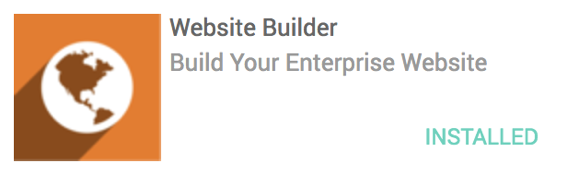
- On successful installation of the
Website Builderapplication, it will redirect you to choose the website theme available on the Odoo online platform. You can look at the live preview before selecting the theme. There are twenty-five themes available to choose from, in various types of business categories:
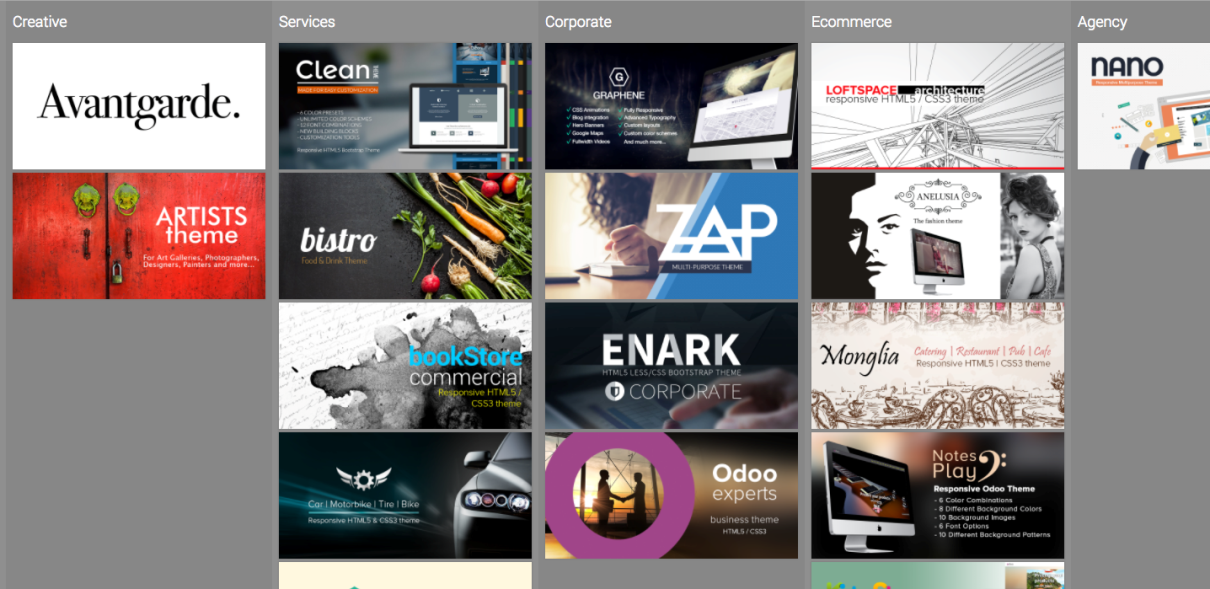
Each theme comes with various out of the box snippets and customization options to change colors, fonts, layouts, and backgrounds. We will look into the theme controls in more detail in Chapter 6, Start Selling Online with Odoo eCommerce.
- The only way to change the theme is to search for the
Website Theme Installapplication responsible for proposing, installing, and replacing the website theme:
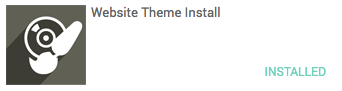
Upgrading the Website Theme Install application will redirect you to the theme selection view, allowing you to choose the new theme and install it.