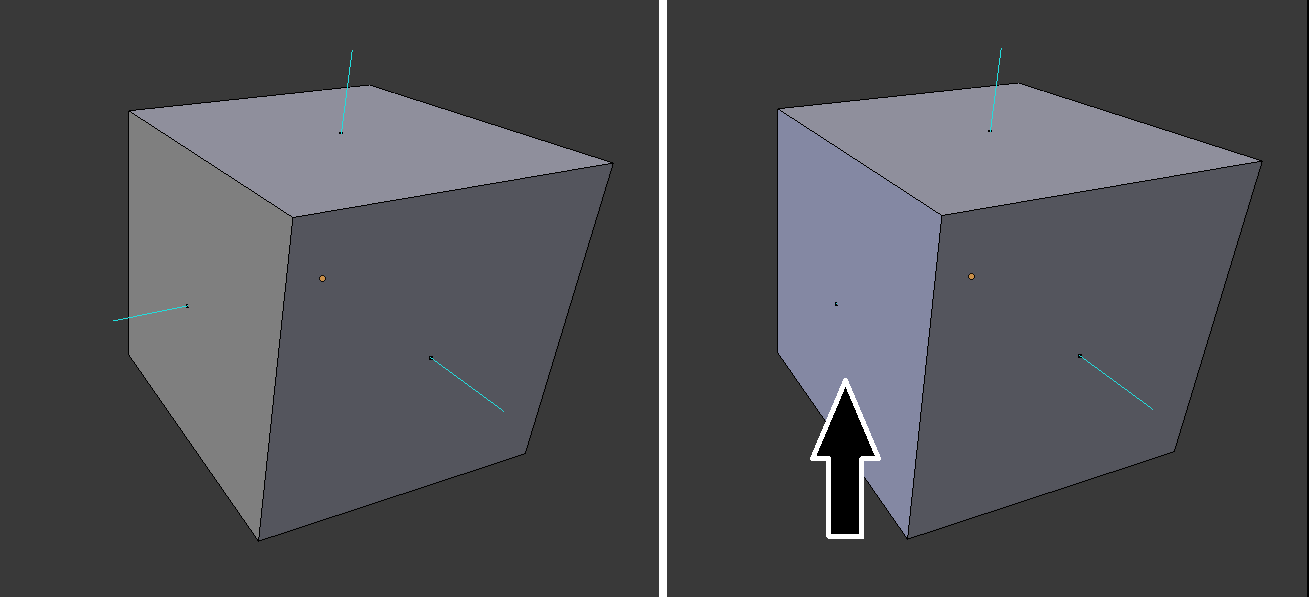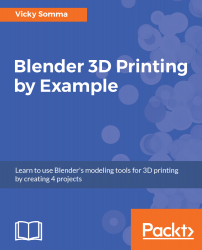In Chapter 3, Converting a Bezier Curve to a Properly Sized 3D Mesh, you were introduced to face normals, which is how Blender and the slicer determine what is the inside and the outside of your object. A common issue is some of those normals are flipped so Blender would see the outside of your object as an inside. As illustrated in Chapter 3, Converting a Bezier Curve to a Properly Sized 3D Mesh, you can turn on a light blue line in the Properties Shelf to mark outside of your faces. For a normal cube, such as the cube on the left in the following image, each blue line is facing the outside. However, sometimes during your modeling process, particularly when you are making your own faces, one or more faces gets flipped. In the cube on the right, one face is missing a blue line. It is facing the wrong way and pointing to the inside of the cube instead: