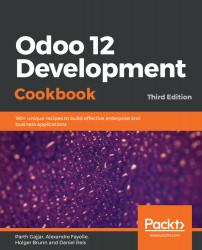Odoo version 11 uses PhantomJS to run the test cases on the server side, but Odoo 12 uses Headless Chrome. This opens new possibilities. With Odoo 12, you can record videos of the failed test cases, or you can take screenshots of the failed test cases.
Generating videos/screenshots for failed test cases
How to do it...
Recording a video for the test case requires an ffmpeg package. To install this, you need to execute the following command in the Terminal (note that this command only works on a Debian-based OS):
apt-get install ffmpeg
Generating a video or screenshot requires the directory location of the log file, so if you are not saving the log in a separate log file, then do it through the --logfile option in the command...