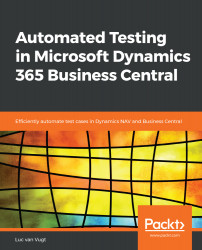This book is an introduction to test automation for Dynamics 365 Business Central. On one hand, various concepts and terminology are discussed, and on the other hand, we will also practice them by coding tests. To get the most out of this book, you might want to practice what is preached by implementing the code examples discussed. As this book, however, does not cover how to program against Business Central, you might first want to read the tips given in Appendix B, Setting Up VS Code and Using the GitHub project.
If your learning style is to start by finding out the principles, terminology, and concepts, start reading Chapter 1, Introduction to Automated Testing, and move slowly into the more practical Section 3: Designing and Building Automated Tests for Microsoft Dynamics 365 Business Central. If your style is more learning by doing, you could dare to take a deep dive into Chapter 5, From Customer Wish to Test Automation - The Basics, Chapter 6, From Customer Wish to Test Automation - Next Level, and Chapter 7, From Customer Wish to Test Automation - And Some More, straight away, and read the various backgrounds later or while working through the chapters.