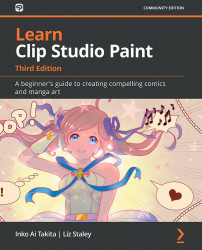Exporting for a web display
In addition to getting your work printed, one of the best ways to get known as an artist is to post your work on the internet. Whether you have your own website, an account on a host, or are posting to social media, the web is a great way to connect with other artists and to share your art and stories with the entire world.
Let's export a comic page with internet-friendly settings. You will need an image open to export. It can be of any width and height, and any resolution. We will be adjusting these parameters as we complete the export process.
Follow these steps to complete this process:
- Execute the Export (Single Layer) command as detailed in the previous sections of this chapter and choose a format that is friendly for web display. JPEG is recommended because of its small file sizes and ability to control the compression, and most social media platforms accept it.
- Name your file and choose a folder to save it in on your computer...