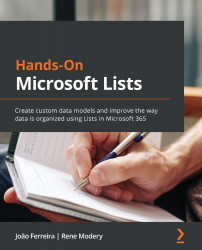Managing notifications through alerts and rules
When multiple people work on the same set of data, you will often want to be notified about changes that are made by others. Or, as an owner of a list, you want to make sure that specific people receive updates about those changes. This is where the built-in alerts and rules come in handy. The Alert Me functionality allows you to specify under which conditions which people should receive an email notification, whereas rules provide some more detailed conditions, such as changes to specific column values only.
Using the Alert me functionality
Alerts on lists and list items can be set up by anyone with access to them. Additionally, as a list owner, you can also set them up for others. To create a new alert, navigate to your list and select Alert me from the navigation:

Figure 4.15 – Setting up an alert on a list
The dialog that appears has been used in previous versions of SharePoint and should...