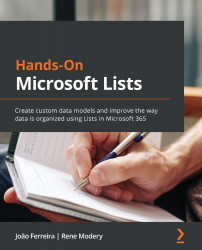What is a Microsoft Lists form?
In Microsoft Lists, you will have to deal with two different types of forms and in this chapter, we will teach you how to customize each one. But before we dig into the technical areas of the chapter, we want you to have a clear vision of the differences between both types:
- New item form – This is the type of form that is used to introduce new data into lists. It is generated by default based on list columns and the content types you have in lists. In this chapter, you will learn how to customize it to match your own business needs. The same form is also used to edit the information stored in a list item. When an item is edited, the user is presented with the same form with the textboxes already filled with the existent information.
- List item detail form – The list item detail form is used to view all the list item columns. It is shown when you click on a list item to open it and is also the form a user sees when a list item...