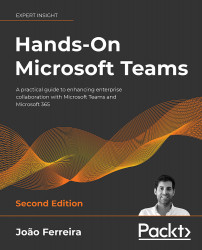Understanding message options
Each message posted in the Chat app has a set of options available that you can use to manage, react to, or categorize the message. To access the message options, you will need to do the following:
- Hover your mouse over the message, wait for the three dots (…) to appear, and then click on the icon.
- A contextual menu will appear, as in Figure 3.3.1, and you will be able to select a message option.
Figure 3.3.1: Options available for messages
The contextual menu will be different for messages sent by you than for the one displayed for messages you receive. The available options are detailed in the following sections.
Saving messages
Save this message allows you to save a message to your Saved list. A message that is saved by you is marked with a bookmark icon and is added to the Saved list, which means you will be able to locate it faster from a central location at a later date.
To access your saved...