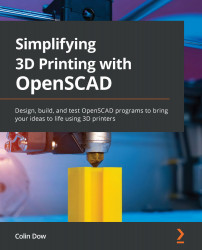Slicing our object
We will slice the #3DBenchy model using Cura. In the process, we will get to know some of the more common settings in Cura. If you haven't already done so, refer to the Finding objects to print section of this chapter, and the Common FDM slicer programs section of Chapter 2, What Are Slicer Programs? to download the #3DBenchy and install Cura, respectively.
With Cura installed, let's dive into the settings.
Setting up the profile
To slice an object for our printer, Cura needs to know which 3D printer we are using. We configure this either when first installing Cura or later using the Add Printer button. We will be going through the steps to add a printer to an existing Cura installation. To do this, we proceed as follows:
- To access the Add Printer dialog, click on Settings | Printer | Add Printer... from the main menu, which will take you to the following screen:
Figure 3.9 – Setting up a 3D printer in Cura...