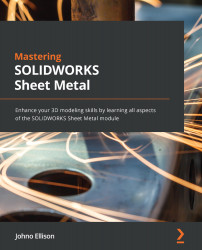Using Cross Breaks
Cross Breaks are common in sheet metal and describe a slight bend that's added to a flat sheet to make it more rigid and give it strength. These Cross Breaks can often be seen on the sides of things such as sheet metal air ducts, and they commonly take the form of two overlapping bends that form a cross, or X shape, on the otherwise flat surface. Figure 6.7 shows an example of Cross Breaks on the side of a metal duct:

Figure 6.7: An example of a piece of ducting with X-shaped Cross Breaks
Cross Breaks are very simple to add in SolidWorks Sheet Metal:
- Start a new part document and create a Base Flange
100x100mmin size and1mmthick. The default Sheet Metal properties can be used. - Select the Cross Break tool.
- Now, left-click to select the face where you want to add the Cross Break feature. A yellow preview will appear, showing where the Cross Break feature's bends will be added (Figure 6.8):
...