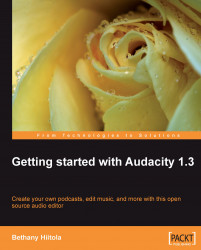The basic editing features of Audacity include cut, copy, paste, trim, delete, and silence portions of the audio track, all of which can be found in the Edit menu on the main menu bar.
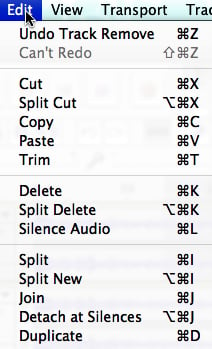
They are also available directly from the Edit toolbar.

Generally, here's what each of these terms mean:
To Undo an effect or change to the audio track means that you will revert to the previous state of the audio track—in essence, undoing the action you just did.
When a portion of the audio track is Cut, it's removed from the track and is temporarily placed on the computer's clipboard. This clip is still available, in case you want to "paste" into a new track or project (unless you cut or copy another portion - the clipboard can only hold one clip at a time).
If you Copy a portion of the audio track, you are literally making a copy of that selection and placing it on the computer's clipboard for "pasting" into a new track or a new project.
Paste let's you take whatever audio track selection...