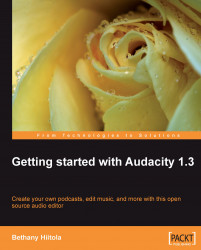After you use Audacity for a while, you might want to start using keyboard shortcuts for your most used features in the software. These are keyboard combinations that are usually easy to remember, and are also faster than using the menus. See the list below to get started!
Note
If you are using a Mac computer, instead of using the Ctrl key, you use the Command key in any of the combinations listed next.
|
Keyboard Shortcut |
Feature/Function |
|---|---|
|
Project and Files | |
|
Open project | |
|
Close project and Audacity | |
|
Save Project | |
|
Preferences | |
|
Undo | |
|
Redo (Windows) | |
|
Redo (Mac/Unix) | |
|
Cut | |
|
Copy | |
|
Paste | |
|
Delete | |
|
Silence | |
|
Duplicate | |
|
Select All | |
|
Find Zero Crossings | |
|
Play or Stop | |
|
Loop | |
|
Pause | |
|
Record | |
|
Preview one second | |
|
Play from cursor to selection | |
|
Zoom In | |
|
Zoom Normal | |
|
Zoom Out | |
|
Fit In Window | |
|
Fit Vertically | |
|
Zoom to Selection | |
|
Import Audio | |
|
Create Label at current position | |
|
Repeat Last Effect | |