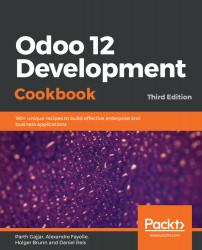Our IoT Box is connected to the local network and ready to be used with Odoo. In this recipe, we will connect the IoT Box with the Odoo instance.
Adding the IoT Box to Odoo
Getting ready
Make sure the IoT Box is on and you have connected the IoT Box to the same WiFi network as the computer with the Odoo instance is connected to.
There are a few things you need to take care of otherwise the IoT Box will not be added to Odoo:
- If you are testing the IoT Box in a local instance, you will need to use http://192.168.1.*:8069 (your local IP) instead of http://localhost:8069. If you use localhost, the IoT Box will not be added in your Odoo instance.
- You need to connect the IoT Box with the same WiFi/ethernet network as the computer...