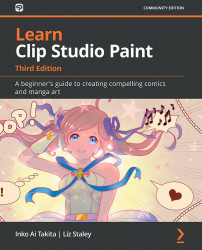Using preset poses on figure models
Yes, there are many preset poses available for use in your creation. We will look into how to find and apply them to a 3D figure or character.
The 3D section of the Material palette includes many sub-categories. One of these categories is an entire library of pre-made poses that you can drag and drop onto a character model or one of the generic male or female figure models. Using these poses is a great way to get your character or figure reference into a pose quickly. You may need to make a tweak or two to get the pose absolutely perfect. But many of these poses work well on their own or are a fantastic starting point for creating your own poses. As a bonus, they're easy to use, too!
Follow these steps to find out how:
- In the 3D category of the Material palette, find the Pose category and expand it by clicking on the triangle to the left of the category. Then, click on the Entire Body sub-category.
- Select a pose to add to...