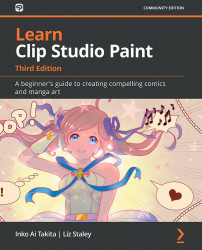Exporting batches of pages (EX only)
In this section, we are going to learn how to export manga pages as a batch.
There is no need to export your entire manga one page at a time so long as you have Clip Studio Paint EX. Because we can create story files in the EX version of the software, we can also export all or part of those story files all at once. They can even all be resized and compressed at the same time too, thereby saving you lots of time and effort in finishing up a project.
Follow these steps to export an entire chapter worth of pages at once:
- In the File menu, go to Export (multiple pages) and then click on Batch export…. This menu is shown in the following screenshot:
Figure 19.22 – Screenshot of the Export multiple pages option
- The Batch export dialog box will appear, as shown in the following screenshot:
Figure 19.23 – Screenshot of the Batch export dialog box
- Using the Refer... button, choose a folder in which to save the exported...