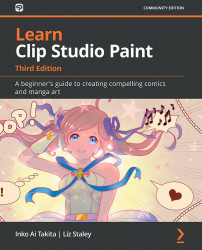Dividing and editing panels
A big advantage to working in the digital realm is the ability to make edits on the fly. Yes, our frame border panels can be edited even after we've created them. Resizing, rotating, and even completely changing the position of our frames is possible, as is adding a new one or deleting one entirely. In this section, we will learn how to modify the frames we've created.
If you haven't created panels already, follow the instructions in the Making Comic Panels section of this chapter and put some panels on a page!
To resize a comic panel, you'll need to first select the Object tool from the Operation category of tools. Then click on the outside edge of the comic panel to select it. When selected, a red line will show along the outline of the panel, as well as some light-blue handles, and small yellow arrows. Around the outside edge of the panel, a rectangle with a light-blue handle at each corner and a handle at the center-top will...