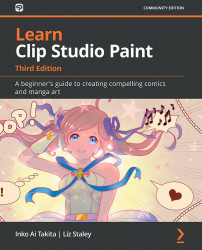Using Layer Color to prepare a sketch for inks
We're going to wrap up this chapter by learning about one way that Clip Studio Paint solves a common digital art problem. Those of you reading this book who have done digital art in the past might be familiar with the following scenario.
You get your sketch finalized and create a layer for your final inks. You ink for a bit and then realize that something in the sketch needs to be changed. You switch back to the sketch layer and make the correction, then continue inking. It isn't until you finish inking that you realize you never switched back to your ink layer, and now you have your inks on the same layer as the pencil sketch and must start over.
This is an extremely frustrating and common problem when working with digital layers. Thankfully, the makers of Clip Studio Paint have given us a feature that makes this a thing of the past. Sure, you could lock the sketch layer so that no changes can be made to it at all to...