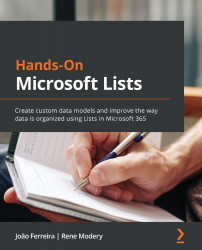What does a list look like?
The following screenshot shows what a list looks like. The main components of the application and the list itself are highlighted here:
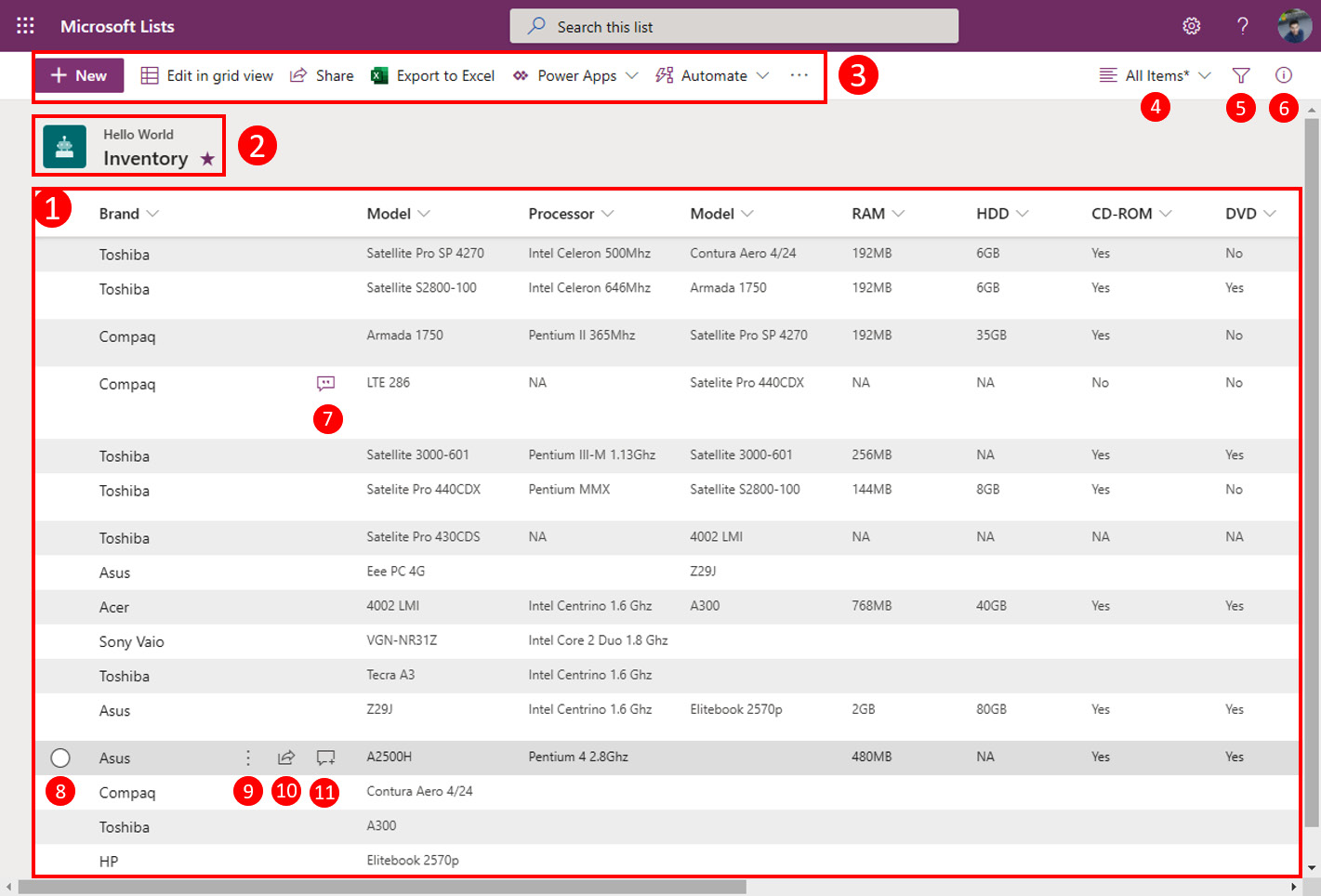
Figure 1.18 – List layout with data and the main components highlighted
Let's look at these components in more detail:
- List view: This is where you will see the data stored in your lists. The view shown here is the default one you will see in a list. It can take on different formats and can be customized, as we will see in Chapter 5, Creating Microsoft Lists Views, Chapter 6, Customizing Microsoft Lists, and Chapter 7, Customizing Microsoft Lists Views.
- List identification: This shows you the list's icon and color, the list's name, the list's location, and if the list is one of your favorites.
- Command bar: The command bar is where you will find the options to perform actions on your list, such as creating a new item, editing the list, or exporting...