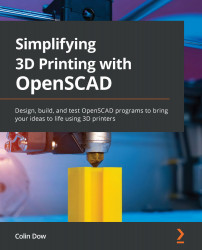Learning OpenSCAD GUI and basic commands
It is time to get some hands-on experience. In this section, we will download and install OpenSCAD, look at the interface, and then create and view a few simple objects.
Let's start by installing OpenSCAD.
Downloading and Installing OpenSCAD
OpenSCAD is available for Windows, macOS, and Linux. To download and install OpenSCAD, perform the following steps:
- In a browser, go to http://openscad.org/downloads.html to view the downloads available for OpenSCAD.
- Follow the steps to install OpenSCAD for the appropriate operating system. For Windows users, we have a choice to download the installer or a zip package. Choose the installer option as it will put a link to OpenSCAD in our Windows Start menu.
Now that we have OpenSCAD installed, let's look at it in detail.
Getting to know the OpenSCAD environment
Let's now look at the OpenSCAD environment. To do so, open OpenSCAD and click on the New button....