Sending emails and attachments
We have looked at connecting with incoming mail servers to read emails. We will now move on to the next section, where we will be exploring how to send emails. Emails are always sent in one of the following three ways – either a simple independent email, a forwarded message, or a reply. For all three, you will need to know the outgoing mailbox details. As it is the same with reading emails, you can send an email via Outlook, POP3/IMAP, or Exchange. The information needed for the outgoing server is as follows:
- Outgoing mail server name
- Whether SSL/TLS/authentication is required
- SSL/TLS port number
- Email address/username
- Password
To give an example of this information, if you were connecting to a Gmail account, the outgoing server IMAP details would be as shown in the following figure:
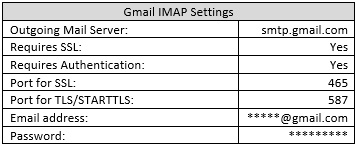
Figure 13.36 – Gmail IMAP outgoing server settings
For our walk-through, we will be demonstrating...



