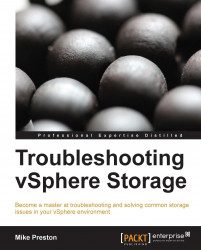The following are some questions and tasks you can take to troubleshoot Fibre Channel connection issues.
Tip
You can refer Chapter 3, Troubleshooting Storage Visibility, for more information on this topic.
Ensure that your WWNs on your HBAs have been correctly zoned to see the Fibre Channel storage array.
Tip
You can refer Chapter 1, Understanding vSphere Storage Concepts and Methodologies, for more information on this topic.
The following items need to be considered when checking path to storage array:
Ensure that the correct Path Selection Policy has been selected for the type of storage array that you are using:
VMW_PSP_FIXED: Default for active-active arraysVMW_PSP_MRU: Default for active-passive arrays
To list your currently loaded PSP, use the following command:
esxcli storage nmp device list
Tip
You can refer Chapter 3, Troubleshooting Storage Visibility, for more information on this topic.
The following items need to be checked on ESXi:
Ensure that no claim rules have been added to the ESXi runtime utilizing the MASK_PATH plug-in. The following command will list your claim rules:
esxcli storage core claimrule listEnsure that LUN ID is set to a number below 255. Also, check the Disk.MaxLun advanced setting ensuring that your LUN ID isn't higher than the value configured.
Some storage arrays will implement soft zoning and ways to mask LUNs from hosts. Check your storage array to ensure that the LUNs are all presented to the ESXi hosts.
Tip
You can refer Chapter 3, Troubleshooting Storage Visibility, for more information on this topic.
The following items need to be considered when checking logs for Fibre Channel related errors:
We can further view any Fibre Channel related errors in the logs by grepping the entire log folder with the following command. You may need to filter out any entries relating to iSCSI.
grep –r SCSI /var/log/* | lessVerbose logging can be enabled for troubleshooting purposes by setting the bit values on the following advance settings.
Scsi.LogCmdErrors
Scsi.LogScsiAborts