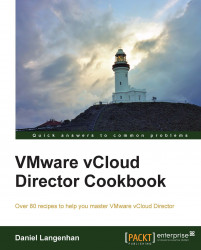As vCloud uses Java, there could be problems with the connection. We will now see how to activate logging and the Java Console.
Use your Desktop client.
In Windows 7, navigate to Start | Control Panel | Programs | Java, and in MAC, navigate to Apple | System Preferences | Java.
Click on Advanced:

Check Enable logging and Show console.
Click on OK.
For example, when you start uploading Media from vCloud, you will see the console and you can find the logging files in the user's home directory. You can configure the location of the logfiles at Program Files\Java\jre7\lib\logging.properties.
The Java Console gives you an overview of what is currently happening, and the logfiles will tell you what has happened previously:
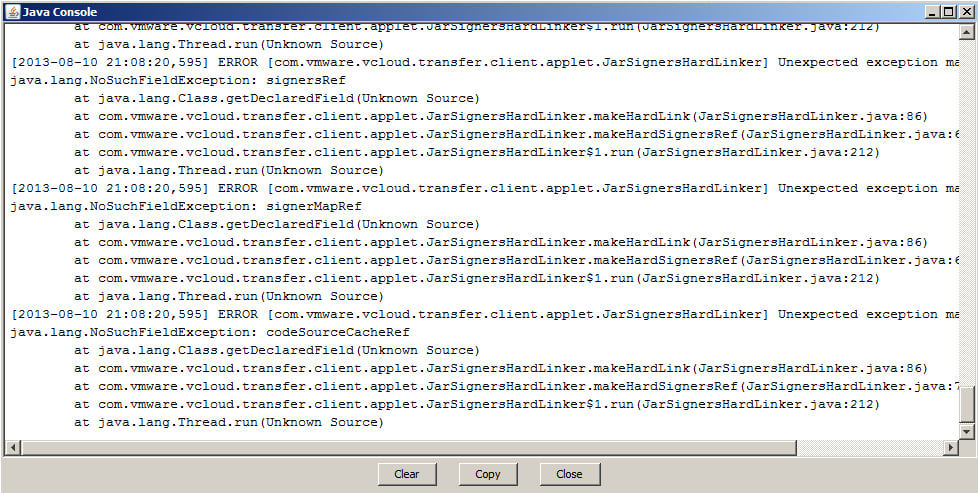
The Java tutorials at http://docs.oracle.com/javase/tutorial/