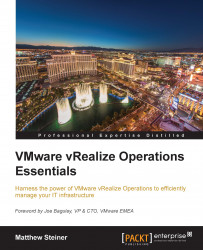One of the really useful things with vRealize Operations is how it creates relationships between your virtual machine objects and the new operating system objects.
To take a look at this, in vRealize Operations, navigate to a virtual machine on which you have an End Point Operations agent installed. Select the Troubleshooting | All Metrics dashboard, and you will see the relationship tree, as in the following screenshot.
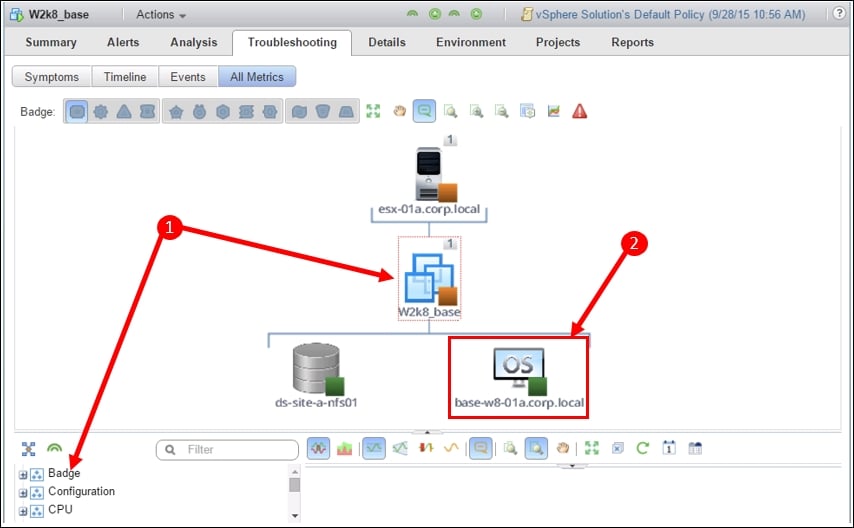
Notice the lightly dashed red box around the selected Virtual Machine object. This means everything else in the view is in the context of this object.
For example, the metric selector will allow the selection of metrics for this object to be displayed in the metrics panel.
The End Point Operations object appears as a child of the Virtual Machine.
Clicking on this object would change the view's context—you would see the operating system metrics in the metric selector. This would allow you to see metric graphs of both the Virtual Machine...