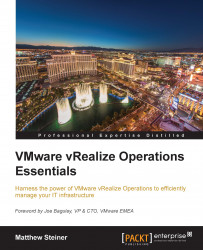The final integration point with vRealize Operations are the two dashboards that are created during the installation of the Management Pack.
This is reached by navigating to Home | Dashboard List | VIN | VIN Application Topology. The focus of the dashboard is your list of applications, and it has the following features:
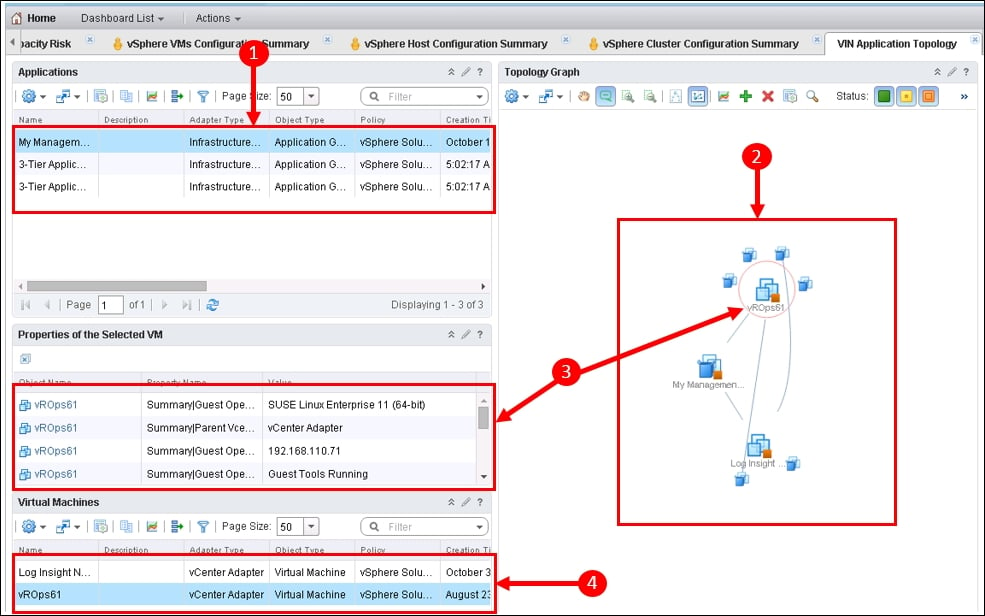
The dashboard context is created by selecting one of your applications in the Applications panel.
A visualization of the Topology of the selected application is shown in the right hand panel.
Each Virtual Machine in this panel is surrounded by installed, and discovered, applications/services. Connected applications are visualized with connectors.
Selecting a Virtual Machine in the Topology panel populates the panel on the left with the list of discovered applications on that Virtual Machine.
The Virtual Machines panel, at the bottom of the dashboard, is populated with the Virtual Machines defined...