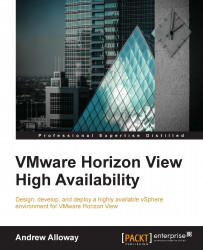Now that we have functional View Connection servers, we must now finish the environment setup to ensure High Availability.
Our first task is to set up a DNS round robin. In this scenario, we are going to configure a DNS entry for each View Connection server and then a shared DNS entry for DNS load balancing. We also need to install a certificate on both View Connection servers that match the DNS entries we will be using.
Configure the following on the DNS server:
A record with the FQDN of the 1st View Connection server with the first server's IP
A record with the FQDN of the 2nd View Connection server with the second server's IP
A record with the shared FQDN with the first View Connection server's IP
A record with the shared FQDN with the second View Connection server's IP
After this is set up, all View clients should be configured to use the shared FQDN. The client will automatically switch View Connection servers in the event of an outage. Note that the outage will still cause a client to disconnect in most cases.
Note
For more information on configuring DNS round robin on Microsoft DNS servers, visit https://technet.microsoft.com/en-us/library/cc787484%28v=ws.10%29.aspx.
Once DNS is set up, we can move ahead and configure the certificates on the View Connection servers. We can set up the certificates in one of the following manners:
Configure two certificates, each certificate with the FQDN of the individual Connection server and the shared FQDN. Each server gets its own certificate.
Configure one certificate. This certificate is installed on each View Connection server and has the FQDN of each View Connection server and the shared FQDN.
Use a wildcard certificate. This certificate is configured to have the wildcard of the parent domain of the View Connection servers.
For each method used, install the certificate in the Computer Certificate Store of each of the View Connection servers. Make sure to set the friendly name of the certificate to vdm. Once the certificate is installed, restart the View Connection server and HTML Access services. You can verify that the certificate is correctly installed by navigating a web browser to the Administration Interface of each View Connection server. The certificate presented to the web browser should match the one installed.
Note
For more information on certificate installation, refer to the VMware documentation at https://pubs.vmware.com/horizon-view-60/index.jsp#com.vmware.horizon-view.certificates.doc/GUID-DC255880-8AB2-45BF-93D9-14942DBE13AB.html
Once all our services are in place, we need to configure vCenter to run our systems in a High Availability aware manner. Note that for systems that are configured only with local storage, we can skip these steps; High Availability and DRS don't apply to systems that only have local storage.
We will configure the following in the next steps:
VMware HA
VMware DRS and DRS rules
We will now walk through the steps to configure vCenter:
Log into the VMware vSphere Web Client. The Web Client can be found at
https://<FQDN of vCenter>:9443.Navigate to Home | vCenter | Inventory Lists | Clusters.

Navigate to the cluster where the View servers are installed.

Go to Actions | Settings.

Navigate to Services | vSphere HA. Ensure that Host Monitoring, VM Monitoring, and Datastore Heartbeating are configured. Use the Edit button to configure the settings if they are not configured.
Note
Host monitoring is used to monitor physical ESXi host crashes and faults. The fault can be discovered using various methods such as datastore heartbeating or network pinging.
VM monitoring is used to check if the VM is functional. This can be used to monitor the Windows server and Windows client OS VMs that are being used with the View.

Navigate to Services | vSphere DRS. Ensure vSphere DRS is turned ON. If DRS is off, you can turn DRS on using the Edit button.

Navigate to Services | DRS Rules. Here, we will configure a DRS rule to separate the following VMs (one rule per VM type):
View Connection servers
Domain controllers
DNS servers
Clustered SQL servers
DHCP servers
vCenter active and backup servers
View Composer active and backup servers

Under DRS Rules, select Add. Add the servers of the individual VM type (View Connection server, domain controller, DNS, and so on) Ensure the members of the VM type are listed as Virtual Machine members.

Note
Check out the VMware documentation on DRS for more information: https://pubs.vmware.com/vsphere-55/index.jsp#com.vmware.vsphere.resmgmt.doc/GUID-FF28F29C-8B67-4EFF-A2EF-63B3537E6934.html
For hosts that only have local storage, having properly configured startup and shutdown rules is essential as there is no way to migrate VMs off the host during the event of a power failure or host failure. You should configure the host so as to power on the VMs with local storage to ensure that they re-join the cluster. Note that while ESXi clusters with High Availability and shared storage make this step optional, it is best practice to have this configured anyway.
We will configure the VM startup/shutdown rules for the hosts now:
Navigate to the host where you will be configuring the VM startup/shutdown rules.
Select the Manage tab on the host.
Go to Virtual Machines | VM Startup/Shutdown.
Hit the Edit… button.
Configure the VMs to start up automatically in the following order:
DNS servers
DHCP servers
Domain controllers
SQL Cluster servers
vCenter servers
View Composer
Any applicable vShield components
Applicable file storage servers for any View profiles or user data
View Connection servers
All other servers
Leave the virtual desktops to start up manually; the View Connection server will power on virtual desktops as needed.