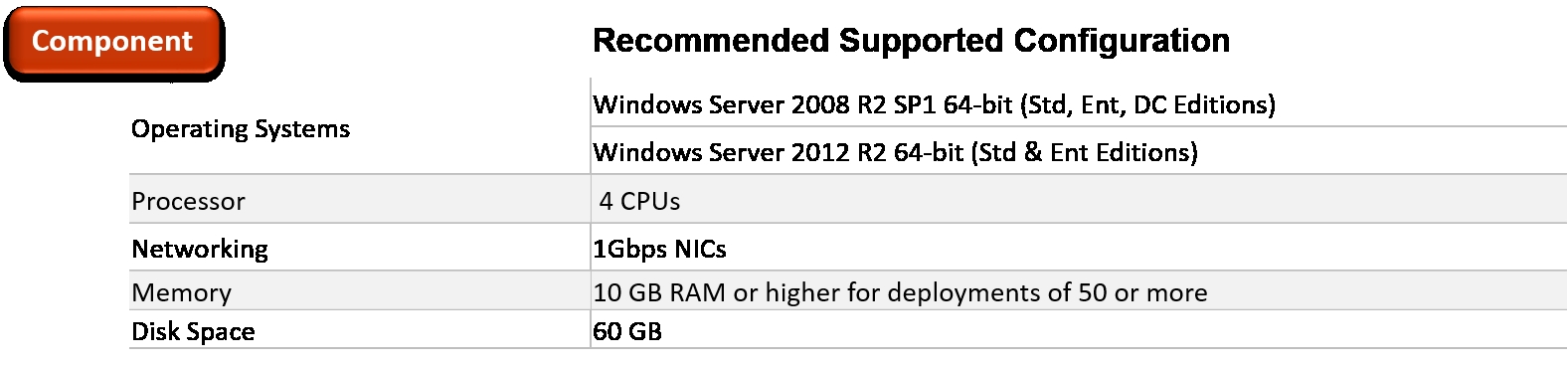Overview of this book
Desktop virtualization can be a bit of a headache. But VMware Horizon 7 changes all that. With a rich and adaptive UX, improved security and a range of useful features for storage and networking optimization, there’s plenty to love.
But to properly fall in love with it, you need to know how to use it. And that means venturing deeper into the software, taking advantage of its extensive range of features, many of which are underused and underpromoted. This guide will take you through everything you need to know to not only successfully virtualize your desktop infrastructure but also to maintain and optimize the infrastructure to keep all your users happy.
We’ll show you how to assess and analyze your infrastructure, and how to use that analysis to design a solution that meets your organizational and user needs. Once you’ve done that, you’ll find out how to build your virtualized environment, before deploying your virtualized solution. But more than that, we’ll also make sure you know everything you need to know about the full range of features on offer, including mobile cloud, so you can use them to take full control of your virtualized infrastructure.
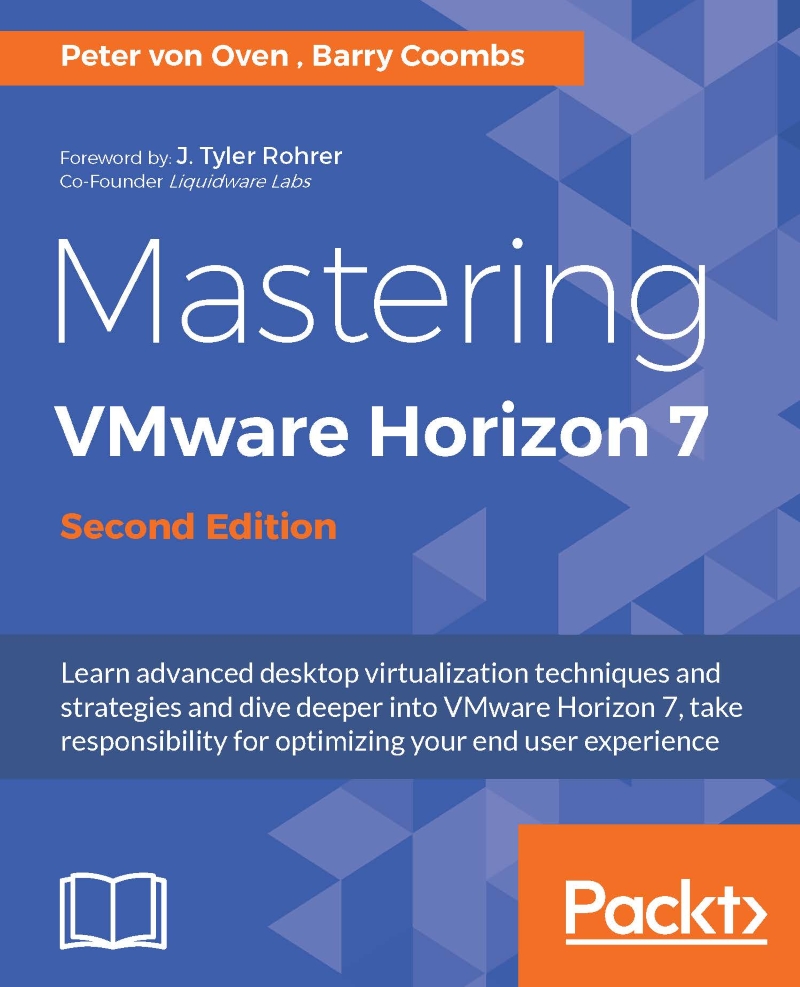
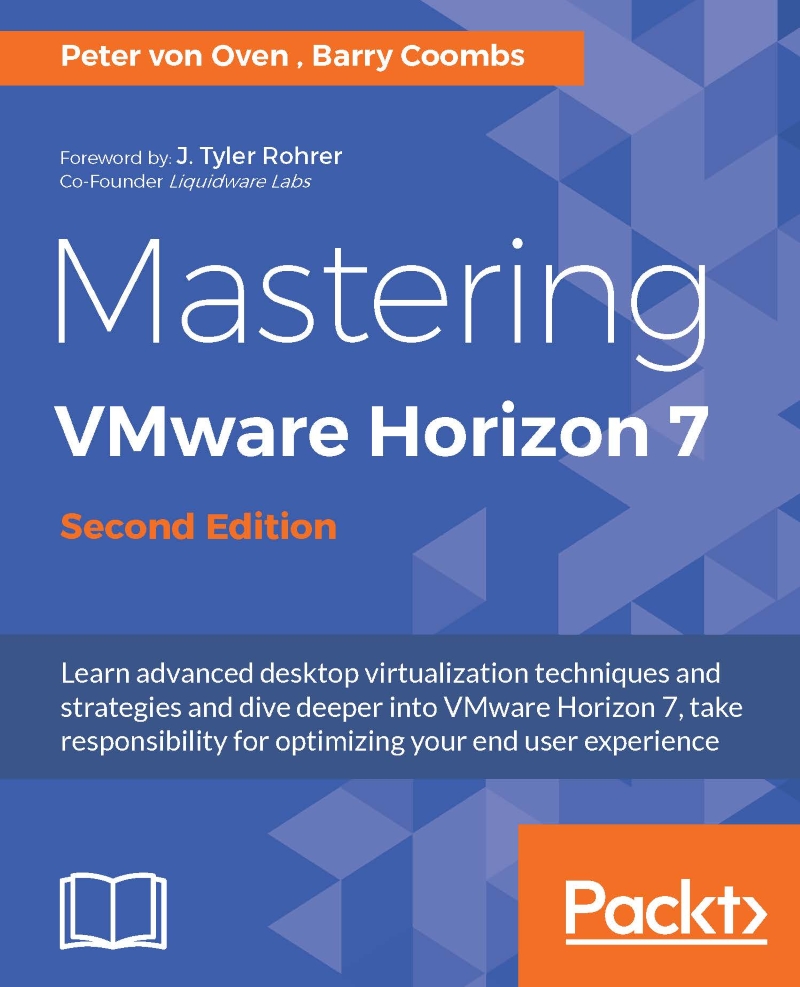
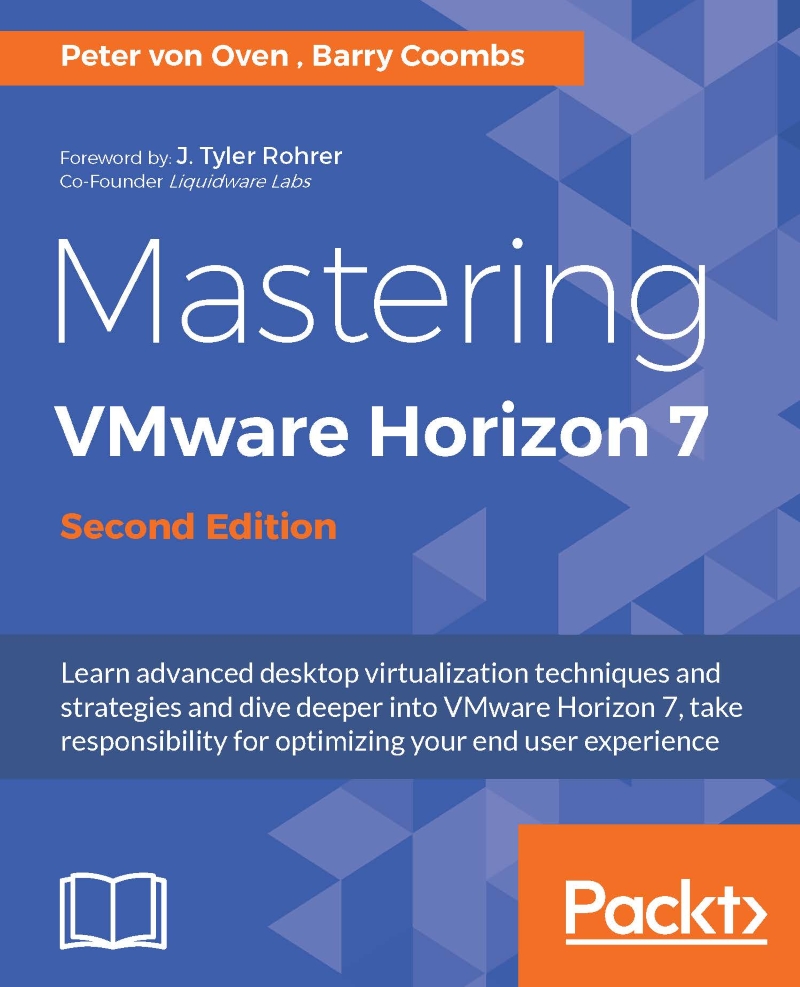
 Free Chapter
Free Chapter