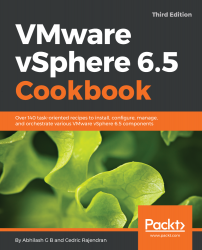Once you have the VASA provider added or the user-defined datastore tags created, you can create storage policies to define VM placement guidelines. For example, LUNs thin- provisioned volume, wherein a thin-provisioned volume, being a capability, can be categorized so that VMs running applications that do not demand first-write performance can be placed on these datastores. The first write performance could be impacted on a thin-provisioned volume because the volume should be increased in size before the data is first written to it.
Creating VM storage policies
How to do it...
The following procedure will help you create VM storage policies:
- Connect to the vCenter Server using the web client, navigate to the inventory home...