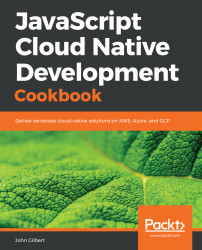To follow along with the recipes in this cookbook, you will need to configure your development environment according to these steps:
- Install Node Version Manager (https://github.com/creationix/nvm or https://github.com/coreybutler/nvm-windows)
- Install Node.js with nvm install 8
- Install the Serverless Framework with npm install serverless -g
- Create a MY_STAGE environment variable with export MY_STAGE=<your-name>
- Create an AWS account (https://aws.amazon.com/free) and configure your credentials for the Serverless Framework (https://serverless.com/framework/docs/providers/aws/guide/credentials)