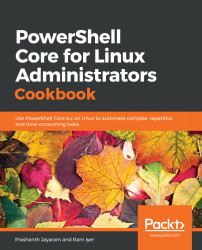Today, Microsoft suggests using Visual Studio Code as the PowerShell scripting environment. Installing the PowerShell extension with Visual Studio Code enables all of the capabilities of the PowerShell Integrated Scripting Environment and more.
The Debug tab in Visual Studio Code helps you get under the hood and debug scripts. Get yourself a copy of Visual Studio Code and install the PowerShell extension to it by following the Installing Visual Studio Code recipe in Chapter 2, Preparing for Administration Using PowerShell.
The Debug panel can be accessed either by clicking on the Debug button on the sidebar or using the key combination Ctrl + Shift + D.
The first thing you will notice in the Debug panel is the Run button, which is right next to a dropdown where you can select the launch configuration. We will use the default, PowerShell Launch...