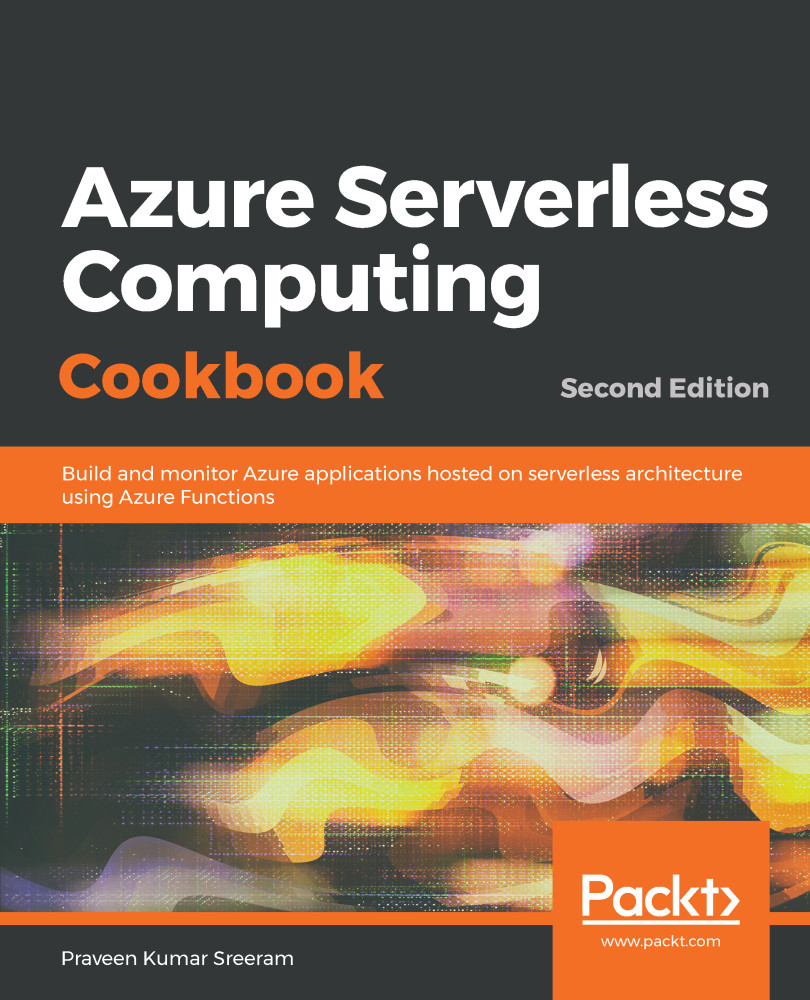In the previous recipe, you learned how to receive two string parameters, firstname and lastname, in the Request body, and stored them in Azure Table storage. In this recipe, we'll add a new parameter named ProfilePicUrl for the profile picture of the user that is publicly accessible via the internet. In this recipe, you will learn how to receive the URL of an image and save the URL in the Blob container of an Azure Storage account.
You might be thinking that the ProfilePicUrl input parameter could have been used to download the picture from the internet in the previous recipe, Persisting employee details using Azure Storage table output bindings. We didn't do this because the size of the profile pictures might be huge, considering the modern technology that's available today, and so processing images on the fly in the HTTP requests might hinder the performance of the overall application. For that reason, we will just grab the URL of the profile picture and store it in Queue, and later we can process the image and store it in the Blob container.