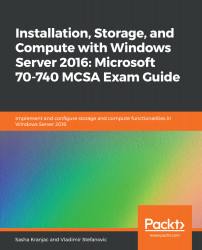After the image has been mounted, the most frequent image servicing tasks are usually updating software and adding device drivers. DISM only supports device drivers that are made up of .inf files. Drivers in executable (.exe) files and Microsoft Windows Installer files (.msi) are not supported. When specified, the /Add-Driver switch needs the location information of the driver's information (.inf) file and adds the driver to the image. The /Recurse switch adds all the drivers that are found in a specified folder. The following command adds all drivers in the c:\drivers folder to the image that's mounted in the c:\mountedimage folder:
DISM.exe /image:c:\mountedimage /Add-Driver /driver:c:\drivers\ /recurse
If you prefer PowerShell, the equivalent command is as follows:
Add-WindowsDriver -Path c:\mountedimage -Driver c:\drivers -Recurse
...