If you have access to the desktop environment of the server on which Cockpit has been installed, open a browser window and navigate to https://localhost:9090 to access the Cockpit sign in screen. If, on the other hand, the server is remote, simply navigate to the server using the domain name or IP address (for example https://myserver.com:9090).
When the connection is established, the browser may issue a warning that the connection is not secure. This is because the Cockpit service is using a self-signed certificate. Either select the option to proceed to the web site or, to avoid this message in the future, select the advanced option and add an exception for the server address.
Once connected, the browser will load the log in page shown in Figure 7-1 below:
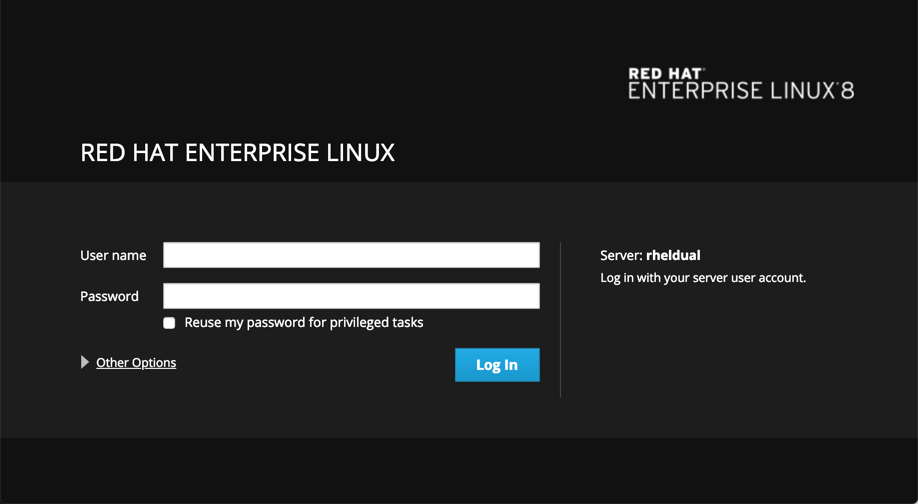
Sign in to the Cockpit interface either as root or with your a user account credentials. Note that when signed in as a user some tasks will be restricted within the Cockpit interface...



