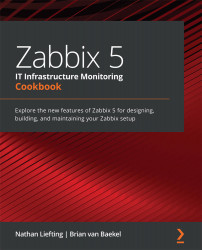Creating template items
Let's get started with finally creating some real template items, because in the end, items are what it is all about in Zabbix. Without items we don't have data, and without data we do not have anything to work with in our monitoring system.
Getting ready
Now, moving along, we are going to need our Zabbix server and a host that we can monitor with SNMP. In Chapter 2, Setting up Zabbix Monitoring, we monitored a host with SNMP, so we can use this host again. We'll also use the Zabbix template from the previous recipes.
How to do it…
- First of all, let's log in to our Zabbix server command-line interface (CLI) and enter
snmpwalk, with the following command:snmpwalk -On -v2c -c public 10.16.16.153
We will receive an answer such as this:
Figure 4.9 – snmpwalk reply
Now, let's capture our hostname in our template first, as it is an important item to have. When working with SNMP, I always like to work with untranslated...