-
Book Overview & Buying
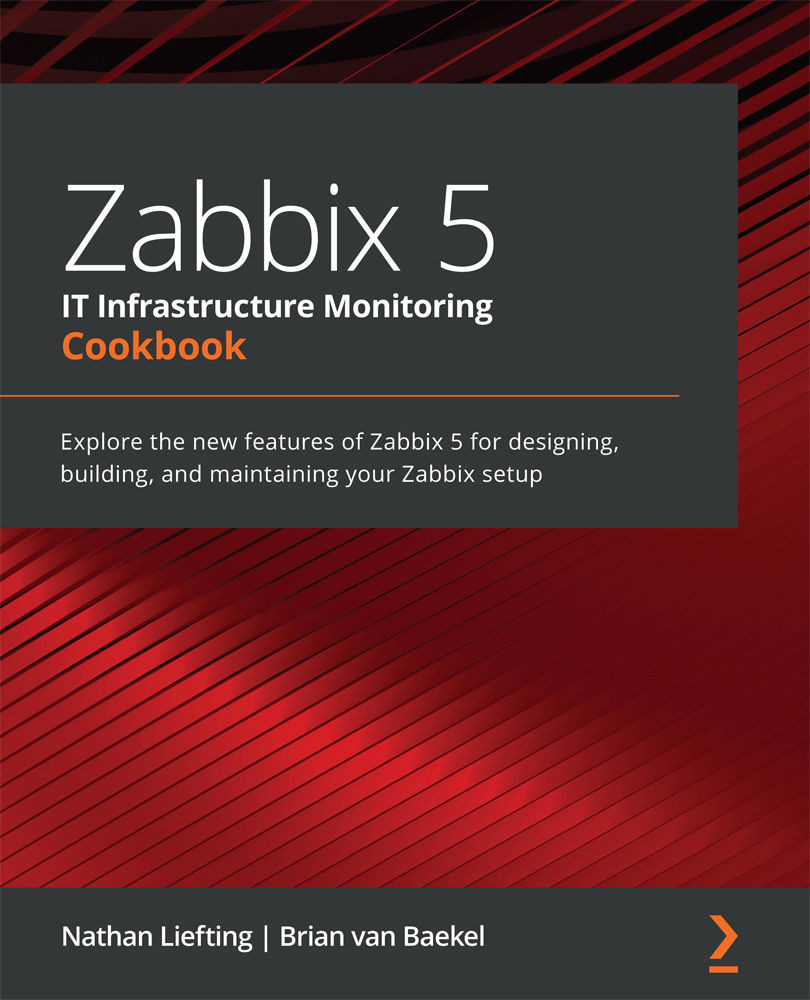
-
Table Of Contents
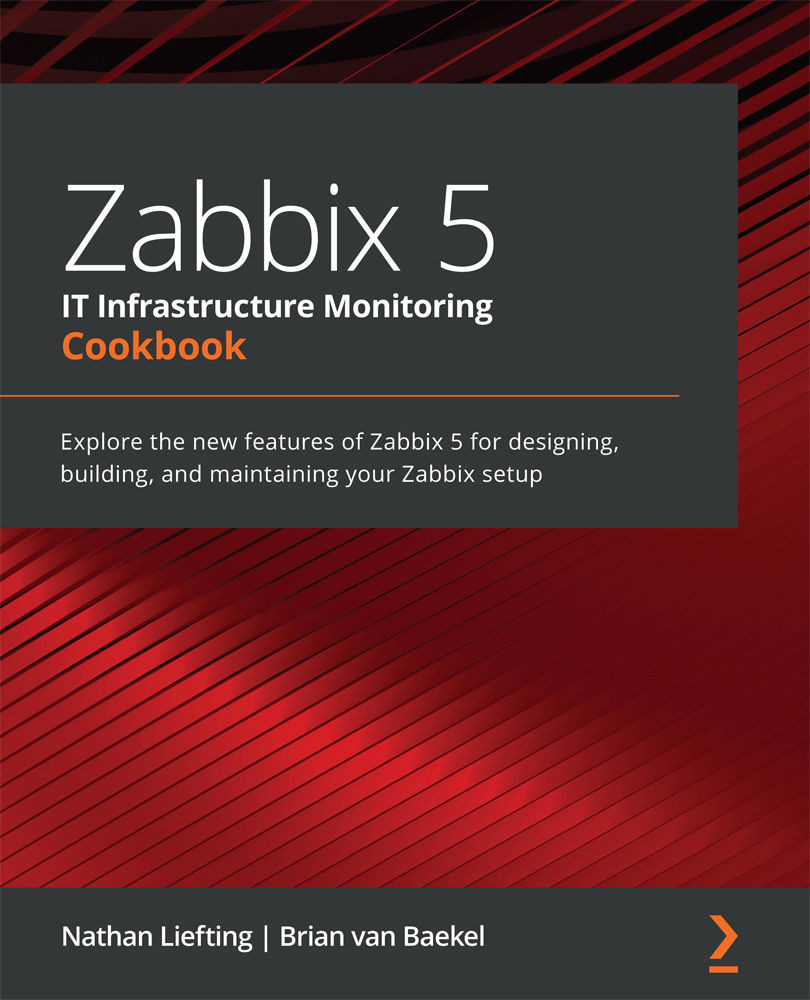
Zabbix 5 IT Infrastructure Monitoring Cookbook
By :
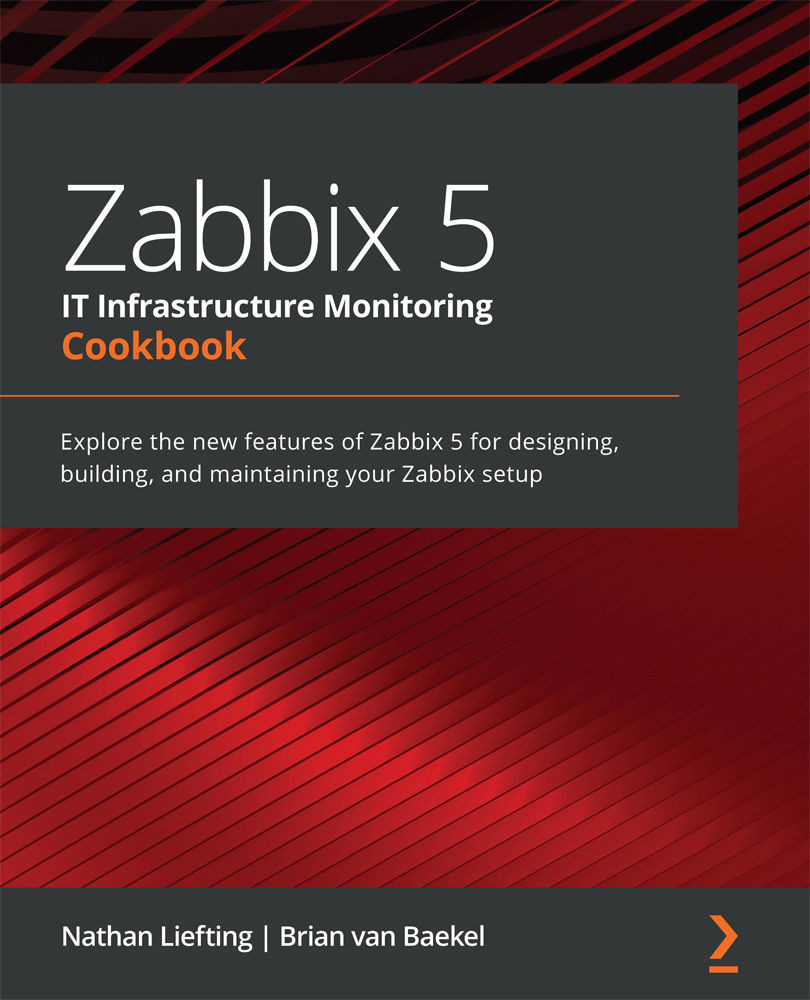
Zabbix 5 IT Infrastructure Monitoring Cookbook
By:
Overview of this book
Zabbix offers useful insights into your infrastructure performance and issues and enables you to enhance your monitoring setup with its variety of powerful features. This book covers hands-on, easy-to-follow recipes for using Zabbix 5 for effectively monitoring the performance of devices and applications over networks.
The book starts by guiding you through the installation of Zabbix and using the Zabbix frontend. You'll then work your way through the most prominent features of Zabbix and make the right design choices for building a scalable and easily manageable environment. The book contains recipes for building items and triggers for different types of monitoring, building templates, and using Zabbix proxies. As you advance, you’ll learn how to use the Zabbix API for customization and manage your Zabbix server and database efficiently. Finally, you'll find quick solutions to the common and not-so-common problems that you may encounter in your everyday Zabbix monitoring work.
By the end of this Zabbix book, you’ll have learned how to use Zabbix for all your monitoring needs and be able to build a solid Zabbix setup by leveraging its key functionalities.
Table of Contents (14 chapters)
Preface
Chapter 1: Getting Started with Zabbix and User Management
 Free Chapter
Free Chapter
Chapter 2: Setting Up Zabbix Monitoring
Chapter 3: Working with Triggers and Alerts
Chapter 4: Building Your Own Structured Templates
Chapter 5: Visualizing Data, Inventory, and Reporting
Chapter 6: Using Discovery for Automatic Creation
Chapter 7: Setting Up Zabbix Proxies
Chapter 8: Integrating Zabbix with External Services
Chapter 9: Extending Zabbix Functionality with Custom Scripts and the Zabbix API
Chapter 10: Maintaining Your Zabbix Setup
Chapter 11: Advanced Zabbix Database Management
Chapter 12: Bringing Zabbix to the Cloud with Zabbix Cloud Integration
Other Books You May Enjoy
