-
Book Overview & Buying
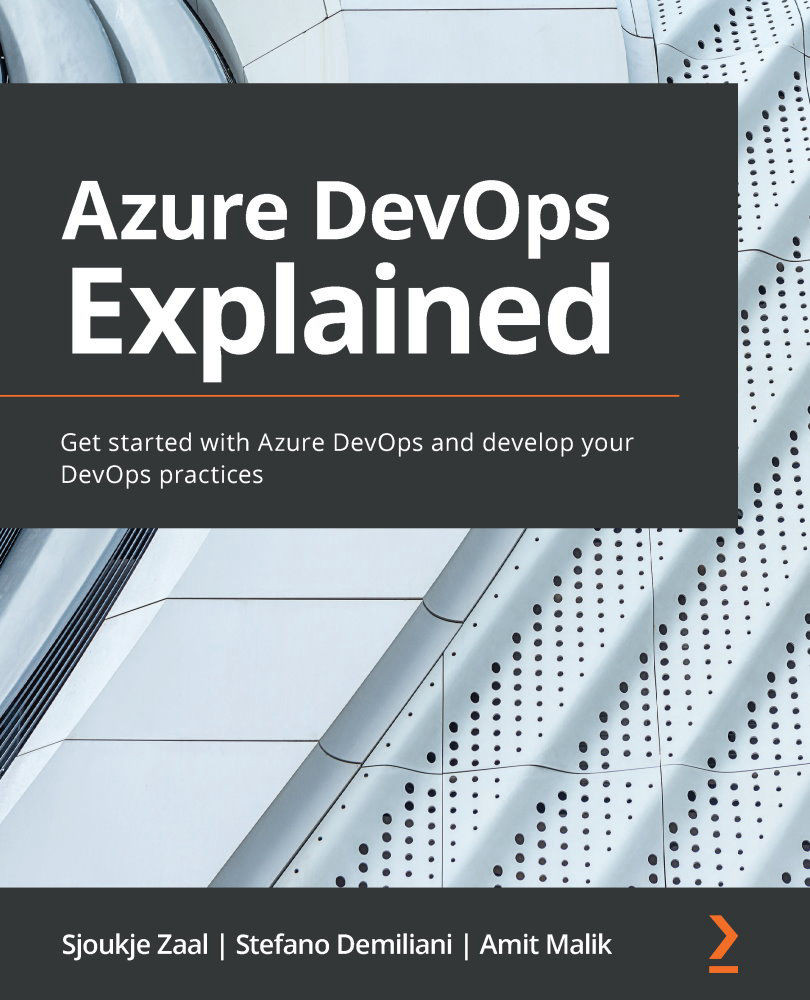
-
Table Of Contents
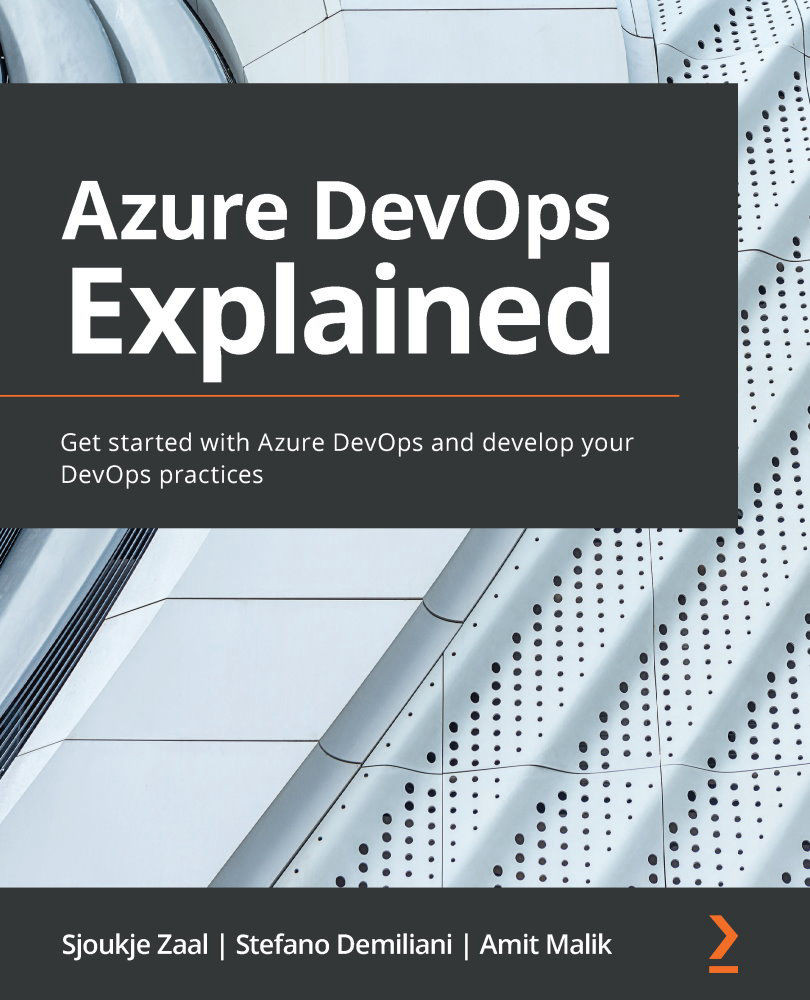
Azure DevOps Explained
By :
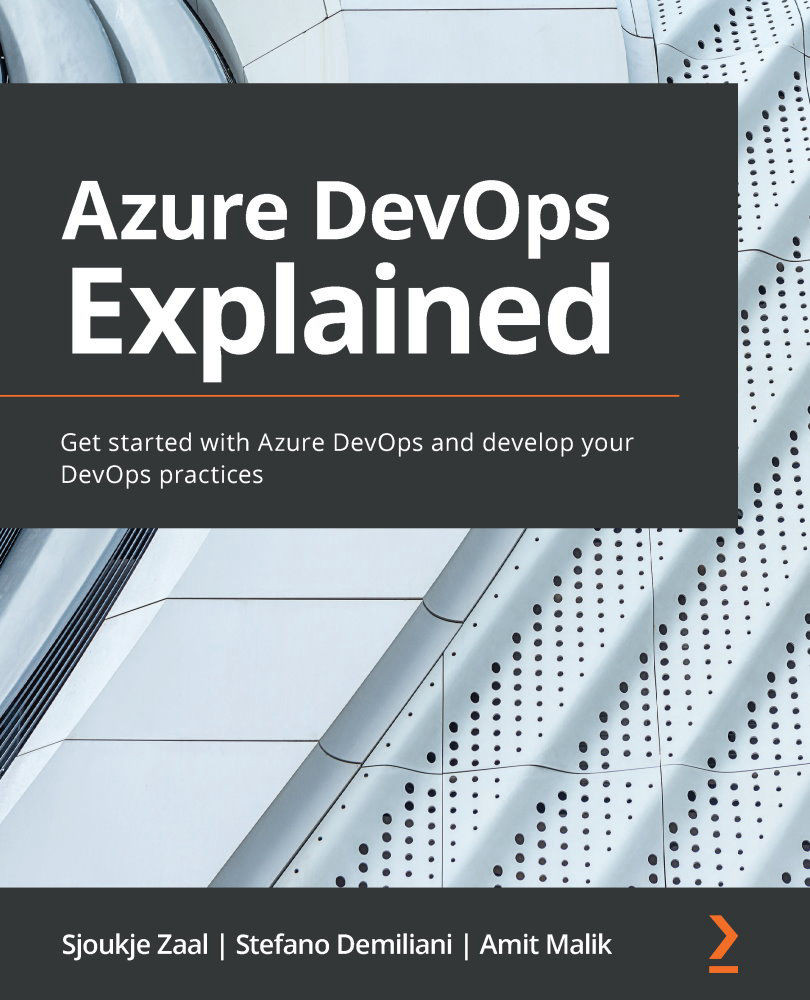
Azure DevOps Explained
By:
Overview of this book
Developing applications for the cloud involves changing development methodologies and procedures. Continuous integration and continuous deployment (CI/CD) processes are a must today, but are often difficult to implement and adopt. Azure DevOps is a Microsoft Azure cloud service that enhances your application development life cycle and enables DevOps capabilities.
Starting with a comprehensive product overview, this book helps you to understand Azure DevOps and apply DevOps techniques to your development projects. You'll find out how to adopt DevOps techniques for your development processes by using built-in Azure DevOps tools. Throughout the course of this book, you'll also discover how to manage a project with the help of project management techniques such as Agile and Scrum, and then progress toward development aspects such as source code management, build pipelines, code testing and artifacts, release pipelines, and GitHub integration. As you learn how to implement DevOps practices, this book will also provide you with real-world examples and scenarios of DevOps adoption.
By the end of this DevOps book, you will have learned how to adopt and implement Azure DevOps features in your real-world development processes.
Table of Contents (17 chapters)
Preface
Section 1: DevOps Principles and Azure DevOps Project Management
 Free Chapter
Free Chapter
Chapter 1: Azure DevOps Overview
Chapter 2: Managing Projects with Azure DevOps Boards
Section 2: Source Code and Builds
Chapter 3: Source Control Management with Azure DevOps
Chapter 4: Understanding Azure DevOps Pipelines
Chapter 5: Running Quality Tests in a Build Pipeline
Chapter 6: Hosting Your Own Azure Pipeline Agent
Section 3: Artifacts and Deployments
Chapter 7: Using Artifacts with Azure DevOps
Chapter 8: Deploying Applications with Azure DevOps
Section 4: Advanced Features of Azure DevOps
Chapter 9: Integrating Azure DevOps with GitHub
Chapter 10: Using Test Plans with Azure DevOps
Chapter 11: Real-World CI/CD Scenarios with Azure DevOps
Other Books You May Enjoy

