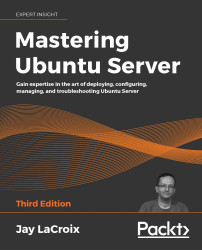Viewing the contents of files
The Linux filesystem contains many directories and files. In the case of files, we need to learn how to read and manipulate them to round out our knowledge. We'll cover more topics surrounding file management in the next chapter. For now, we can benefit by taking a look at how to view the content of existing files.
We can print the contents of a file to the screen with the cat command, along with a filename as an argument. The following command, for example, can be used to view the contents of testfile.txt in our current working directory, which we created earlier in the chapter when we discussed the touch command. Sure, this exercise is rather pointless since that file is empty, but it offers a good first example:
cat testfile.txt
There's no output, since again, the file is empty. So, let's instead take a look at a more practical example. Here's a file we can use cat against that actually does have content inside: