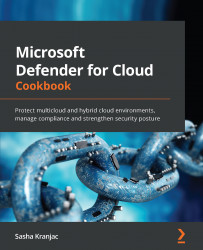Adding a custom security initiative and policy
Microsoft Defender for Cloud supports adding your own custom initiatives.
In this recipe, you will learn to add a custom security initiative and regulatory compliance policy.
Getting ready
Open a web browser and navigate to https://portal.azure.com.
How to do it…
To add a custom security initiative and policy to a subscription, complete the following steps:
- In the Azure portal, open Microsoft Defender for Cloud.
- In the left-hand menu, click Environment settings.
- Click on an arrow next to a management group to display a list of associated subscriptions. If you have created management groups and assigned subscriptions to management groups, the Environment settings page will display a list of management groups, with associated subscriptions.
- Click on a subscription.
- The Defender Plans blade opens. In the left menu, click on Security Policy.
- Scroll down to the end of the blade until the...