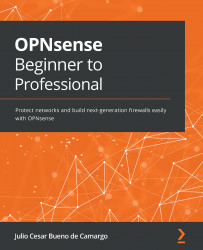Exploring real-time traffic
So far, we've explored traffic graphs with historical data that helps us analyze an extended time frame. But sometimes, we need to see the traffic in real time. To do so, OPNsense has a real-time traffic page on its webGUI. To access it, go to Reporting | Traffic:
Figure 10.11 – The Reporting: Traffic page
The traffic graphs show the input and output for the selected interfaces and the top hosts (in bits per second). Each circle in the top host graph represents a host. If you pass your mouse cursor over it, it will display a legend (as shown in the preceding screenshot), along with information about the respective host.
By going to the Top talkers tab, you will find a table listing traffic information per address (in the selected interfaces):
Figure 10.12 – The Top talkers page
As you can see, the selected interface (shown in the top-right corner) will be shown in front of each line...