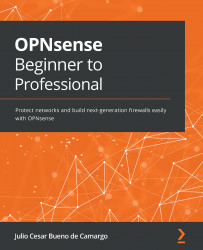Conventions used
There are a number of text conventions used throughout this book.
Code in text: Indicates code words in text, database table names, folder names, filenames, file extensions, pathnames, dummy URLs, user input, and Twitter handles. Here is an example: "For the WAN interface, type em0."
A block of code is set as follows:
end value: 1000 current states number: 750 start value: 500 (1000 – 750) / (1000 – 500) = 0,5
When we wish to draw your attention to a particular part of a code block, the relevant lines or items are set in bold:
opnsense@ubuntu:~$ traceroute 8.8.8.8 traceroute to 8.8.8.8 (8.8.8.8), 30 hops max, 60 byte packets 1 _gateway (192.168.56.3) 2.277 ms 4.733 ms 4.707 ms 2 10.0.2.2 (10.0.2.2) 4.685 ms 4.548 ms 4.512 ms 3 * * * 4 192.168.15.1 (192.168.15.1) 13.798 ms 14.349 ms 14.316 ms
Any command-line input or output is written as follows:
$ bzip2 -d <filename>.bz2
Bold: Indicates a new term, an important word, or words that you see onscreen. For instance, words in menus or dialog boxes appear in bold. Here is an example: "With VirtualBox installed and running, click on the New button."
Tips or Important Notes
Appear like this.