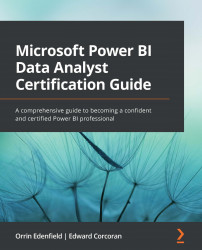Pinning tiles
Content on a dashboard is referred to as a tile. Tiles can be visuals from a report in the workspace, web content, images, text, video, or real-time streaming data. After creating a blank dashboard, it is possible to add any of these content types from the Edit menu by clicking Add a tile, except report visuals. To add a visual from an existing report, you need to first navigate to the report and select the Pin visual option that pops up after hovering the mouse over a visual, as shown in Figure 10.4:
Figure 10.4 – Pin button used to pin a visual to a dashboard
When visuals are pinned to a dashboard, they can have filters applied. Reports provide interactivity where users can filter or even select values from other visuals to cross-filter the display of information, which changes with the user's selection. Dashboards, on the other hand, will provide a static representation of the data you want to use to tell the story. For example...