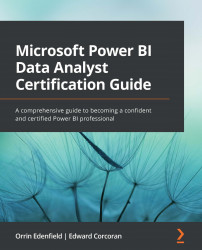Decomposition tree visual
Similar to the key influencers visualization, the decomposition tree visual also lets you see your data across multiple dimensions. You can use it for improvised exploration and conducting root cause analysis.
The decomposition tree visualization can be found in the Visualizations pane. Once you have added it to the report, you start by selecting the field you want to analyze. You can then add one, or preferably more, fields to Explain by. If this sounds familiar, it's because it's the exact same thing you did for the key influencers visual.
Figure 13.13 – You can choose the order you want to decompose your tree in
The decomposition tree visual will update as data fields are added to the Explain by configuration. When a new field is added to Explain by, the visual updates, with the + symbol being added to the visual. By clicking +, you can then select how you want the decomposition tree visual to generate the next...