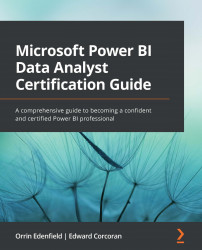Define the tables
As mentioned in the introduction, once you've acquired your data, cleaned it, and organized it, you can start to model it. Usually, a simpler model will perform better than a complicated model. As every situation is different, there are a few hard-and-fast rules for simplifying your data model. This is good news for you, as you will encounter a few questions about this and most are common sense.
When creating tables, what you leave out can be as important as what you keep. Typically, if a column or table is not necessary for a visual or a calculation, do not include it in the model. If you bring in more tables and columns than you need, not only will the reports based on the model be slower but it can also lead to confusion. If you import all the tables from your database, report creators will have to search through all the tables to find the columns they need to report on. This can lead to frustration, especially if the end result is a slow-running report...